- 19 Mar 2024
- 5 Minutos para leer
- Colaboradores
- Impresión
- OscuroLigero
Adding a team account
- Actualizado en 19 Mar 2024
- 5 Minutos para leer
- Colaboradores
- Impresión
- OscuroLigero
Knowledge base requires the contribution of different personnel in different circumstances. Thus, Document360 provides the option to add new team accounts at any point of your subscription.
By default, Owner and Admin have access to add new team accounts to the project.
How to add a team account?

- From the knowledge portal, go to Settings → Users & Security → Team accounts & groups, and the Team account tab would be the default selection

- Click the New team account button at the top right
- A New team account blade appears on the right
a. Set up the basics

- First name & Last name - Type in the team account's first and last names. This is an optional field. After adding the team account, team accounts can set their own first and last names.
- Email - Provide a valid email address of the team account
The same Email Id cannot be associated with multiple team accounts.
- Skip invitation email
Select the Skip invitation email checkbox to skip the invitation email sent to the team account. The team account will not receive an invitation email.
You can send the invitation email later from the team account list. For more information, see send verification and invitation mail.
Click on the Next button at the bottom when you're done.
b. Portal role
The list of portal roles available and its description (if provided) in the knowledge base would be displayed. Choose the new team account's role level applicable to the knowledge base portal. By default, Document360 comes with portal roles such as Contributor, Owner, and Admin. You can also add Custom portal roles and assign them to the team account. To read more about portal role, see Portal role.

- Select the check box of the portal role you want to assign the team account
- Click on the Next button at the bottom when you're done.
Click on the Previous button to go back to the previous section.
Click on the Cancel button to quit creating the team account.
c. Content role & access
Choose the role level and access to the knowledge base content for the new team account. You can add a specific role and access to the available content level.

- Click on the Add content role & access button
- Add content role & access blade window would appear on the right
None content role can be associated only with the None content access
For example, you cannot associate None content role to the Complete knowledge base
Possible combinations:
| Content role | Content access |
|---|---|
| None | None |
| Editor | Complete knowledge base (Project), Version/Language, Category |
| Draft writer | Complete knowledge base (Project), Version/Language, Category |
| Custom role | Complete knowledge base (Project), Version/Language, Category |
Content role

Choose the level of role to the knowledge base content level. The list of content roles available and its description (if provided) in the knowledge base would be displayed. You can also add custom roles and assign them to the team account. To read more about content role, see Content role.
For example, you want to restrict the team account from publishing the documentation and give access to manage the documentation, you can assign the role as Draft writer.
The Draft writer can add or update articles but cannot publish
- Select the check box of the role which you want to assign the team account
Content access

Choose the level of access to the knowledge base content for the team account.
For example, you want to restrict the team account to access only a particular category.
To read more about content access, see Content access . There are four levels available:
- None - No access to the knowledge base site content. This can be used when the Owner or Admin has not decided on the content scope and would like to do it later.
- Complete knowledge base (Project) - Access the entire knowledge base with all its version(s), language(s), categories, and articles
- Version / Language - Access specific version(s) and language(s) in the knowledge base site
- Category - Access specific categories in version(s) and language(s) of the knowledge base site
You must select a content role before assigning content access.
- Select the check box of the content access to which you want to assign the team account. If applicable, select the required categories, versions, or languages you want to assign the team account
- Click on the Apply button
- The chosen content role and access would be created as a new combination
- You can create the required content role and access combinations. There is no limit to the number of combinations

a. Editing content role and access combination
- In the Content role & access blade window, hover over the combination you want to edit, and you will see the Edit icon on the right
- Click on the Edit icon
- You can choose the desired content role and access combination by selecting the checkbox of the desired content role and access
- Click on the Apply button
For example, you want to change the content access from Version/Language level to Category level to restrict the content access for a team account.
- Click on the Cancel button to go back to the Content role & access window
b. Deleting content role and access combination
- In the Content role & access blade window, hover over the combination you want to delete, and you will see the Delete icon on the right
- Click on the Delete icon
- The desired combination would be deleted
For example, you duplicated a content role & access combination, and you want to keep only one combination.
- Once you have selected the desired content role and access combinations, click on the Next button
d. Assign groups

- Team accounts can be grouped under one or more team account groups. This is an optional step.
- The list of team account group(s) available would be displayed.
- Select the group(s) required.
- To associate the team account to all the team account groups available, click on the selection button on the left of the list title.
Click on the Next button at the bottom when you're done.
e. Review and finish

- Review all the details and settings for the new team account before finishing
- If you want to update the previous sections, click on the Previous button to go back to the previous section
- Click on the Add button
If there is an error, the respective toast message would appear on the top right.
Update the required changes and then click the Add button in this section.
- The new team account would be added to the team account list
- Once a team account is added, the respective team members will receive an invitation email. Once the email is verified, the team account can set their password and log in to the knowledge base site


